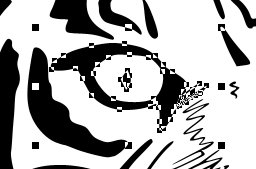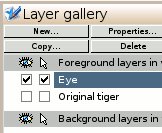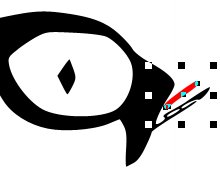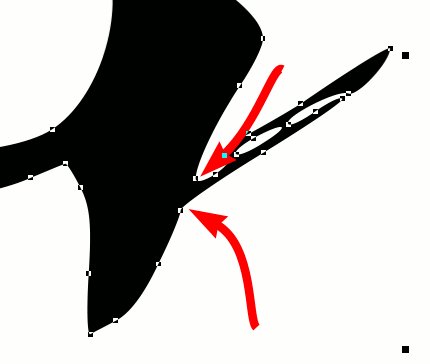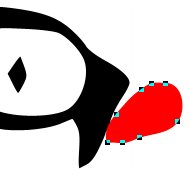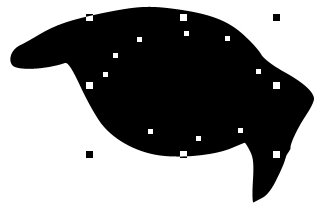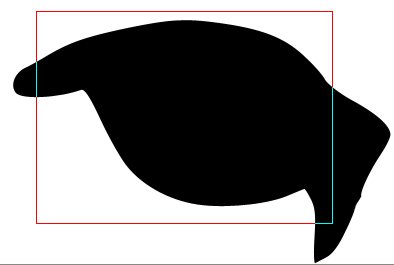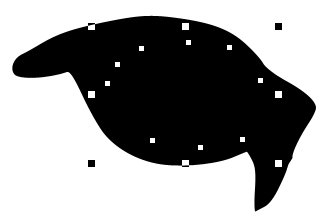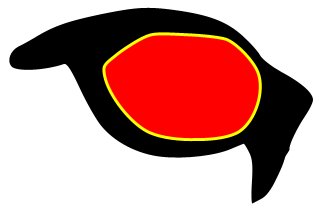I wanted to have my own icon for newsgroups, for Google Talk. As my nickname on some newsgroups is leTigreBleu (which means the blue tiger - the blue lion was already used by someone else), I started to draw tigers...
The original drawing (an ink drawing) has been scanned and processed with The Gimp. Then, it has been converted into a vector drawing thanks to Potrace
Here are a few tips I have used during the drawing of the tiger (other tips for Xara are here [1]).
Note: I have been using the open source Xara Xtreme for Linux version: 0.7 (1692).
How to remove unwanted line from a complex vector drawing?
Here is a two steps approach: First, grab a coarse rectangle around the object, then perform fine adjustments to get the exact object.
1. Coarse rectangle.
- Select the left eye with the Selector Tool (figure 1).
Figure 1.
- Copy the selected shape to the clipboard (Edit → Copy shape).
- Create a new layer (Utilities → Galleries → Layer Gallery F10, New, Layer Name: Eye). Do not check the check boxes of the other layers (you neither need to see the original picture, nor want to edit it right now) (figure 2).
Figure 2.
Finally, paste using Edit → Paste In Place.
You can dowload the xar file of the eye here.
2. Fine adjustments.
Now you have the left eye, plus some unwanted black lines. Select one which is not part of the eye (the red object on figure 3) using the Selector Tool, then delete it using the Delete key.
Now you have the left eye, plus some unwanted black lines. Select one which is not part of the eye (the red object on figure 3) using the Selector Tool, then delete it using the Delete key.
Figure 3.
You now want to get rid of the rightmost line. There are many solutions. I present two of them.
First solution:
- Select the eye. You see two points that belongs to the eye (red arrows on figure 4).
- Select the eye. You see two points that belongs to the eye (red arrows on figure 4).
Figure 4.
- Select the Freehand and Brush Tool F3.- Draw a line from one point to the next point: Once the mouse cursor (a pen) has a tilde (~), you can click on the left mouse button (it means the line starts from the existing point). Draw until the pen reaches for the next point (a tilde also appears as soon as the pen reaches for the next existing point). Release the left mouse button. The unwanted line has disappeared!
Second solution:
- Using the Freehand and Brush Tool F3, draw a shape larger than the unwanted object (the red one on figure 5).
Figure 5.
- Then, using the selector tool, select the eye object.- Add to the selection the just created shape (hold down the shift key, and then left click on the created shape).
- Subtract the red shape from the eye: Right click on the selected shape, chose Combine Shapes → Subtract Shapes. Et voilà !
How to fill a complex shape?
One solution to fill a complex, vectorized shape, has been presented in the special issue of Linux Pratique #7 [2]. It is based on Bezier curves: You create on a new layer, a shape thanks to Bezier curves. This shape mimics the underlying object you want to fill.My approach is different: I want to use the already vectorized shape. For instance, I want to fill the inside of the eye. Unfortunately, the shape that is defined is the black part of the eye. So here is my solution:
- First, get rid of the center diamond (Selector Tool, then Delete).
- Then, select the black eye (Selector Tool).
- Break this shape into shapes using Arrange → Break Shape (see figure 6).
Figure 6.
- Using the Selector Tool, draw a rectangle around the inner part of the eye (see figure 7).Figure 7.
- Once the object is selected (see figure 8), bring it to the foreground (Arrange → Bring to Front).Figure 8.
- Paint it in red (or whatever color you prefer) using the left button of the mouse. You can even chose the color of the line around it using the left button (see figure 9). You can also get rid of the line choosing 0pt as the line width.Figure 9.
References.
[1] Xara Xone, tutorial, tips, and so on: http://www.xaraxone.com
[2] Mise en couleur d'un dessin scanné, Olivier Boyaval, Linux Pratique #7, October - November 2006, pp. 39-43)